Using EasyBooks Sync, you can share specific businesses with other users. This may be useful for sharing your business with your accountant, or a business partner.
To begin sharing your business, you and the person you are sharing with both need separate Online Sync accounts. If they only want to view your accounts, they do not need to purchase their own subscription. EasyBooks will sync more than the 60 transactions included for free, the limit is only imposed on adding new transactions or editing existing ones. Typically, your accountant will purchase either our Bronze or Gold plans so they can make changes.
You should never tell anyone else your Online Sync password, not even your accountant. Doing so violates our terms of service and also exposes your data to a third party, allowing them to pass it on to others or add other people's businesses into your account.
When someone signs in as you, there is no restriction on what they can do with your account. They can delete your businesses, upload other member's data into your account, or lock you out of your account. When sharing feature is used, your account is more secure; your business and its backups cannot be deleted. You can even decide to share a read-only copy of your business, so you know nobody is making changes to your data.
If you haven't already turned on syncing, see "Getting Started with Online Sync".
Next, sign in at sync.easybooksapp.com. If you need help, refer to "My Account Page".
Use the Sharing tab to start sharing a business. The same tab is used in the future to manage
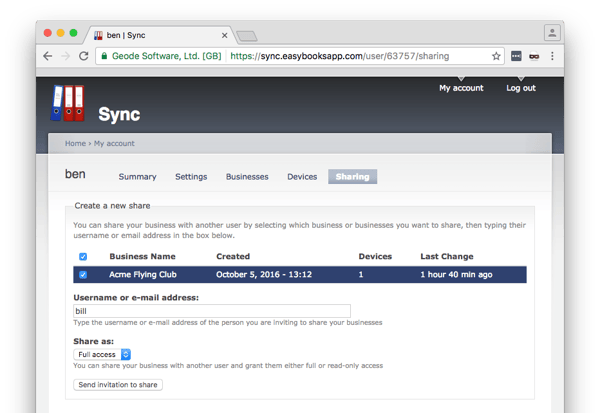
Type the email address of the person you want to share your business accounts with. If they don't have one, they can register for a two week trial account at sync.easybooksapp.com/user/register.
Next choose their access level:
Finally, check the box next to the business you want to share and click Send invitation to share.
You can use the Sharing tab to manage shared access to your business. For example, to stop sharing, find the Access dropdown and set it to "No access". Click Update to confirm the changes.
An invitation is sent by email to the user you have invited to have access. To accept your invitation, the other user can follow the instructions in the email, and if you want to read these yourself, refer to "Accepting an Invitation".
© EasyBooks | Privacy Policy | Terms of use